Downloading Your Raw DNA Data
AncestryDNA ---- FTDNA ---- MyHeritage ---- 23andMe
If you have taken an Autosomal DNA test PLEASE consider uploading to GEDmatch. Even if your only reason for taking the test was to find out your ethnicity. When you test, your matches are restricted to those who have also tested at that same site. By uploading to GEDmatch you are able to compare with others who have taken an autosomal DNA test at any of the other companies and uploaded to GEDmatch. Below are instructions for downloading from AncestryDNA, FTDNA, MyHeritage and 23&me. Follow the instructions for the download and then scroll further down the page where you will find the instructions for uploading to GEDmatch.
If you tested at AncestryDNA
From your DNA Insights page click on Settings in the upper right just below your DNA Page header.
On the settings page you will see the option to Download Raw Data. Click on that and follow the instructions. Also while you are at the page consider linking your DNA to your Tree.
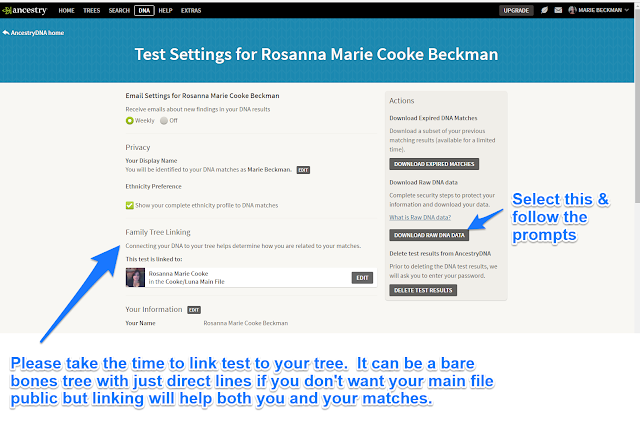
After you have downloaded your file from AncestryDNA you will want to upload to GEDmatch. Use the file you downloaded and follow the instructions under the Uploading to GEDmatch.com section.
If you tested at FTDNA
From your myFTDNA Dashboard:
After you have downloaded your file from FTDNA you will want to upload to GEDmatch. Use the file you downloaded and follow the instructions under the Uploading to GEDmatch.com section
If you tested at 23&me
Upload your Raw Data and fill out the info for your kit. Your kit is usually ready shortly after uploading for One To One comparison but it will normally take at least 24 hours for the batch it is in is completely processed so that you can run the One To Many for your kit and begin trying to figure out how you match to all those folks.
A listing of the DNA kits you have uploaded will show in the "Your DNA Resources" section located in the left panel of your GEDmatch dashboard page. You may have to scroll to see it. See the example below.
While you are waiting for the batch process...you might consider uploading a GEDCOM and linking it to your test results.
If you tested at AncestryDNA
From your DNA Insights page click on Settings in the upper right just below your DNA Page header.
On the settings page you will see the option to Download Raw Data. Click on that and follow the instructions. Also while you are at the page consider linking your DNA to your Tree.
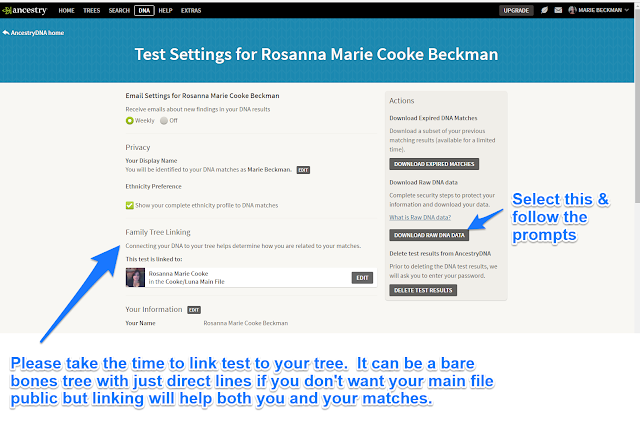
After you have downloaded your file from AncestryDNA you will want to upload to GEDmatch. Use the file you downloaded and follow the instructions under the Uploading to GEDmatch.com section.
If you tested at FTDNA
From your myFTDNA Dashboard:
After clicking the Download Raw Data link you should see a screen like this. You can download Builf 36 if you are uploading to regular GEDmatch and build 37 if you are uploading to GEDmatch Genesis.
;Save the file somewhere you can Browse to and DO NOT open the file. You will upload the zipped file to GEDmatch.
;Save the file somewhere you can Browse to and DO NOT open the file. You will upload the zipped file to GEDmatch.
After you have downloaded your file from FTDNA you will want to upload to GEDmatch. Use the file you downloaded and follow the instructions under the Uploading to GEDmatch.com section
If you tested at 23&me
The transfer of the raw data from 23&me to GEDmatch is easier than ever. You can now transfer straight from 23&me to GEDmatch see image below. No need to deal with the upload section of this page if you are able to transfer a copy straight to GEDmatch.
****Please note if you received your results after Aug 9th you may not be able to upload to GEDmatch but should be able to upload under the GEDmatch Genesis section located at the bottom of the column on the right. ****
I've retained the old instructions for anyone who would rather download their data and then upload the file to GEDmatch.
From your 23&me page. Log in. It should give you a warning that DNA can contain sensitive info.
****Please note if you received your results after Aug 9th you may not be able to upload to GEDmatch but should be able to upload under the GEDmatch Genesis section located at the bottom of the column on the right. ****
I've retained the old instructions for anyone who would rather download their data and then upload the file to GEDmatch.
From your 23&me page. Log in. It should give you a warning that DNA can contain sensitive info.
Select the Tools Tab from your top and then you should see the Browse or Download tabs. Choose Download and scroll down the page. Click on the button to submit your request. You will be prompted to select what DNA you want to download.choose the autosomal test1-22 and X and follow their instructions.
Uploading to GEDmatch.com
Once you have downloaded your Raw Data.....it's time to upload to GEDmatch. If you have not registered you will need to do so in order that you may access the site.
After registration, you should be able to log in with your email and password which you chose.
Upload your Raw Data and fill out the info for your kit. Your kit is usually ready shortly after uploading for One To One comparison but it will normally take at least 24 hours for the batch it is in is completely processed so that you can run the One To Many for your kit and begin trying to figure out how you match to all those folks.
A listing of the DNA kits you have uploaded will show in the "Your DNA Resources" section located in the left panel of your GEDmatch dashboard page. You may have to scroll to see it. See the example below.
While you are waiting for the batch process...you might consider uploading a GEDCOM and linking it to your test results.
Hope you have found this helpful.











No comments:
Post a Comment